Motion Banner Design in Adobe Premier Pro:
Everest Guru: If you want to make a Motion Banner in Adobe Premier Pro then you are at the correct article. After reading this article you will definitely be able to make a motion banner in Adobe Premier Pro. Motion Graphics are at a high demand these days, as the corporate worlds, small enterprises an other economic hubs wants motion banner design for their promotions. To illustrate, its the world of Social Media and the ,vibes of graphics in the form of video is at an increasing rate.
So, our article mainly focuses on making a motion banner design in Adobe Premier Pro.
We have a video here: Please Subscribe to Prajwol Graphics TV
Motion Poster in Premier Pro
How to Make a Motion Poster in Premier Pro:
Our article will highly focus on this article on making a motion Poster in Premier Pro. so, lets lets initiate with the steps as follows:
- Firstly open your Photoshop and take the size 1080 * 1080 Pixels, Resolution 72 DPI.
- After this, we will start designing the banner as per the video. I highly recommend you all tom watch this video from Prajwol Graphics TV very carefully.
- After making all designs of the banner in adobe Photoshop, we will shift towards adobe premier pro.
- From Adobe Premier Pro also we will be able to make a relevant motion Banner. Additionally, if you have little to no knowledge in Premier Pro also it wont be any issue. It is because this video will clearly explain about the simple steps in which even the beginners will be able to make a Motion Banner.
- We will import the saved PSD files in Adobe Premier Pro. For this you will simply have to right click and import the PSD and choose individual layers. It is really important for you to choose the individual layers.
- After this, we will import the layers from the project window to the timeline window and work as per the video. Additionally, for frame by frame animation please watch the video pretty carefully.
- We will use the Effects control from the source window and implement on the key frame animations.
- During this procedures we will work on Position, Scale, Rotation and, special effects.
- We will also import the special effects which will give stunning outlook to the video.
- To export the video click CTRL + M and apply setting for fast rendering, which will result in a stunning Motion Banner.
- Likewise, for preview press Shift and ~ simultaneously, you will get the preview of Motion Banner.
After watching this video and reading this tutorial you will definitely be able to make a motion Banner in Adobe Premier Pro. If you found this article useful then please comment in the comment section. Likewise, Everest Guru also request you all to subscribe to Prajwol Graphics TV for more such interesting Graphic Designing videos.
Conclusion:
Everest Guru regularly posts useful contents on Graphic Designing, wordpress, SEO, Digital Marketing, online money making, freelancing, etc. So, stay connected with Everest Guru. Similarly, Everest Guru request you all to comment about your queries on this article & also share this article among your friends.
RELATED SEARCHES:
You will definitely Like this also: Know How to Make a Cartoon Cat in Illustrator
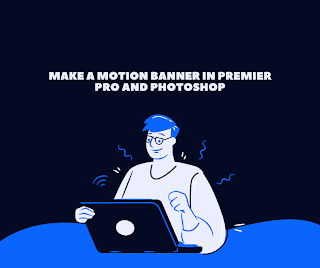

Comments