Here in this article you will get the details about the Latest Computer Operator (Level 5) Syllabus of Lok-Sewa Aayog.
Currently you will have to give both Samanya Gyan Section (First Paper) and the core Computer Operator Section (Second Paper).
So, the combination of both will be on the Written Section.
And if you want to know about the core syllabus of Computer Operator (Theory + Practical), then do scroll till the end with everestguru.
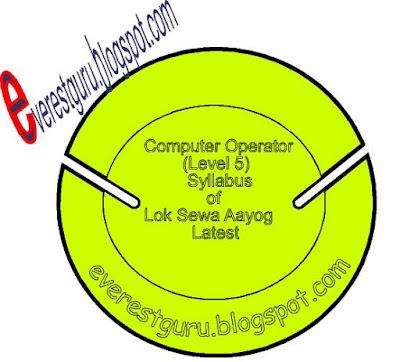 |
| everestguru.blogspot.com |
Computer Operator (Level 5) Core Syllabus of Lok-Sewa Aayog
1. Computer Fundamentals
1.1 Computer:- Definition, History, Generation, Characteristics, Types and Applications.
1.2 Overview of a Computer system:-
1.2.1 Data and Data Processing
1.2.2 Hardware
1.2.2.1 Definition of Hardware
1.2.2.2 Input Unit:- Keyboard, Mouse, Scanner, etc
1.2.2.3 CPU:- Arithmetic Logic Unit (ALU), Control Unit (CU), Memory Unit (MU)
1.2.2.4 Output Unit:- Monitor, Printer, etc
1.2.2.5 Storage Devices: Primary and Auxiliary Memory (Floppy Disk, Hard Disk, Compact Disk, DVD, Flash Disk etc.)
1.2.2.6 Others:- Network card, Modem, Sound Card, etc
1.2.3 Software
1.2.3.1 Definition and Types of Software
1.2.3.2 Programming Language
1.2.4 Liveware
1.2.5 Firmware and Cache Memory
1.3 Setting and Protection of computer Room and Computer
1.4 Concept of Computer related threats (Virus, worms,Trojan,Phishing etc) remedies and protection
1.5 concept of Multimedia
1.6 File Management Base:
1.6.1 Physical Structure of the Disk
1.6.2 concept of File and Folder
1.6.3 Wildcards and Pathname
1.6.4 types of files and file extension
1.7 Computer Networking
1.7.1 Introduction to Networking
1.7.2 Types of Network (LAN, WAN, etc)
1.7.3 Concept of Email/ Internet/Extranet/Intranet, World Wide Web (WWW)
1.7.4 Familiar with internet browsers (e.g Internet, explorer, Firefox, Opera, Safari,
Google Chrome etc)
1.7.5 Introduction to IP address, subnet mask and default gateway
1.7.6 Introduction to Network Media, Topology and Protocol
1.7.7 Setting Up Microsoft Network
1.7.8 Dial Up Networking
1.8 Number System
1.8.1 Introduction to Binary, octal, decimal and hexadecimal number systems
1.9 Introduction to ASCII and Unicode standards
1.10 It policy of Nepal
1.11 Electronic Transaction Act 2008
2. Operating System
2.1 Introduction to Operating System
2.2 Types of Operating System
2.3 Functions of Operating system
2.4 Command Line operations (e.g copy command, move command to view and set different file attributes, etc)
2.5 Windows
2.5.1 introduction to GUI
2.5.2 Introduction to Window Operating System
2.5.2.1 Basic Windows Elements- Desktop, Taskbar, My Computer, Recycle Bin, etc.
2.5.2.2 Starting and shutting down Window
2.5.2.3 File Management and Window Explorer
2.5.2.4 Windows applications: (e.g Control Panel, Character Map, Paint,etc)
2.5.2.5 Finding Files of folders and saving the result
2.5.2.6 Starting a program by command line operation
2.5.2.7 Changing Window Settings
2.5.2.7.1 Adding/ Removing program
2.5.2.7.2 Clearing the content of document menu
2.5.2.7.3 Customizing the Task Bar
2.5.2.7.4 Control panel items
2.5.2.8 Creating shortcuts (icons) on desktop
2.5.2.9 System tools: disk scanning, disk defragmenter, backup, restore, format.
3. Word Processing
3.1 Concept of word Processing
3.2 Type of Word Processing
3.3 Introduction to Word Processing
3.3.1 Creating saving and Opening the documents
3.3.2 Elements of Word Processing Environment (Menu, Toolbars, Status bar, Rulers, Scrollbars, etc.)
3.3.3 Copying, Moving, Deleting and Formatting Text (Font, Size, Color, Alignment, Line
and paragraph spacing)
3.3.4 Finding and Replacing Text
3.3.5 Familiar with Devnagari Fonts
3.3.6 Creating lists with Bullets and Numbering
3.3.7 Creating and Manipulating Tables
3.3.8 Borders and Shading
3.3.9 Use of Indentation and Tab Setting
3.3.10 Creating Newspaper Style Documents using column
3.3.11 Inserting Header, Footer, Footnotes, Endnotes, Page Numbers, File Page break,
Section Break, Graphics, Pictures, Charts, Word Art, Symbols and Organization Chart
3.3.12 Operating and saving different types of document
3.3.13 Changing Default settings
3.3.14 Mail Merge
3.3.15 Auto-Correct, Spelling and Grammar Checking and Thesaurus
3.3.16 Customizing menu and toolbars
3.3.17 Security Techniques of Documents
3.3.18 Master Document, Cross Reference, Index, Table of Content
3.3.19 Setting Page Layout, Previewing and Printing Documents
4. Electronic Spreadsheets
4.1 Concept of Electronic Spreadsheet
4.2 Types of Electronic Spreadsheet
4.3 Organization of Electronic spreadsheet application (Cell, Rows, Columns, Worksheet, Workbook and workspace)
4.4 Introduction to spreadsheet application
4.4.1 Creating, Opening and Saving Work Book
4.4.2 Elements of Electronic Spreadsheet Environment (Menu Toolbars, Status bar Rulers, Scrollbars, etc)
4.4.3 Editing Copying Moving deleting Cell contents
4.4.4 Familiar with Devnagari Fonts
4.4.5 Formatting Cells (Font, Border, Pattern, Allignment, Number and Protection)
4.4.6 Formatting Rows, Column and Sheets
4.4.7 Using Formula- Relative Cells and Absolute Cell Reference
4.4.8 Using basic Functions
4.4.9 Generating Series
4.4.10 Changing default options
4.4.11 Sorting and Filtering Data
4.4.12 Summarizing Data with sub Totals
4.4.13 Creating Charts
4.4.14 Inserting Header and Footer
4.4.15 Spell Checking
4.4.16 Customizing Menu and Toolbars
4.4.17 Importing form and Exporting in to other Formats
4.4.18 Pivot Table, Goal Seek, scenario and Audit
4.4.19 Page Setting, Previewing and Printing
5. Database System
5.1 Introduction to Data, Database and DBMS
5.2 Basic Concept of Tables, Fields, Records, Relationships and Indexing
5.3 Introduction to database application
5.3.1 Data Types
5.3.2 Creating Modifying and Deleting Tables and Formatting and Validating Field Data
5.3.3 Creating Modifying, Deleting and Using simple Queries
5.3.4 Creating, Modifying and Deleting Forms/Reports/Macros
6. Presentation System
6.1 Introduction to presentation application
6.1.1 Creating, Opening and Saving Slides
6.1.2 Formatting Slides
6.1.3 Slide Show
6.1.4 Animation
6.1.5 Inserting Built- in Picture, Table, Chart, Graphs Organization, Chart etc.
7. Web Page Designing
7.1 Introduction to web Page and CMS (Content Management System)
7.2 Introduction to HTML
7.2.1 Tags
7.2.2 Skeleton and Flesh
7.2.3.1 Text
7.2.3.2 Hyperlinks
7.2.3.3 Images
7.2.3.4 Lists and Forms
7.2.3.5 Tables
7.2.3.6 Frames
What is The Marking System Of Lok-Sewa Aayog For Computer Operator (Level 5) ?
So, guys you will see the marking scheme of Lok-Sewa Aayog for Computer Operator (Level 5) in the figure below:-
 |
| https://everestguru.blogspot.com |
How To Do Typing on Practical Examination of Lok-Sewa Aayog for Computer Operator (Level 5)?
For Computer Operator Practical Exam of Loksewa Aayog you will need proper typing skills.
So here in the figure below you will see the complete typing skills, speed and error calculation details:
 |
| https://everestguru.blogspot.com |
So, guys initially along with the core computer Operator Exam you also have to give the Samanya Gyan Section. This syllabus is operated since 2074 but before you were not required to give the Samanya Gyan Section in Loksewa Aayog for Computer Operator (level 5).
This is it for now guys, everestguru hopes to get you visit in our next post.
So, do get connected with everestguru to get the latest updates related to News, Views, Technology, Sports, Share Market, etc.
Hence, we will be back with our next post very very soon, so please stay connected with everestguru.
RELATED SEARCHES
- computer operator question 2075
- lok sewa aayog computer operator syllabus
- lok sewa aayog computer operator vacancy 2075
- computer operator question and answer 2074
- lok sewa aayog computer adhikrit
- computer operator practical question paper
Comments